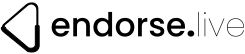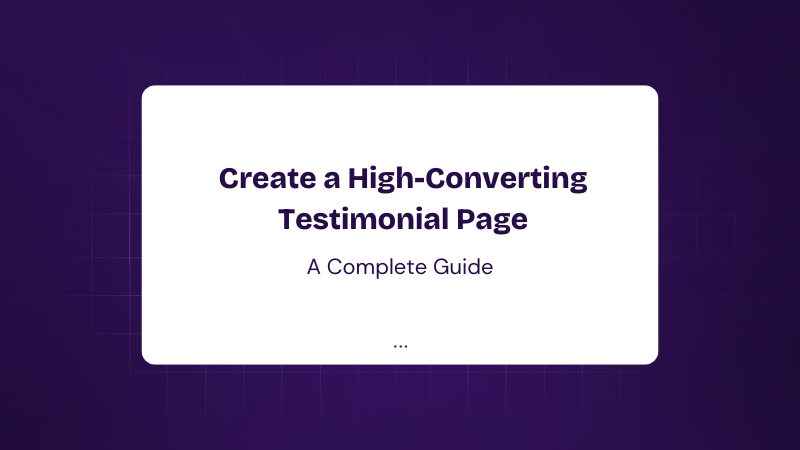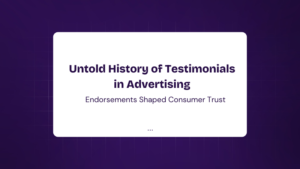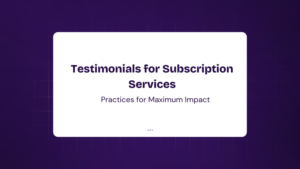Imagine you’re shopping online for a new gadget. Two options pop up. One has dozens of glowing reviews, while the other? Crickets. Which one do you buy? Exactly.
Testimonials are the digital equivalent of word-of-mouth marketing, and let’s face it—people trust other people more than they trust businesses. In fact, 92% of consumers read testimonials before making a purchase (BigCommerce). That’s why having a well-crafted testimonial page is a game-changer.
But here’s the catch: slapping a few customer quotes on your homepage won’t cut it. You need an engaging, visually appealing, and strategically placed testimonial page that builds trust and converts visitors into customers.
So, let’s roll up our sleeves and dive into how to create a testimonial page that not only looks great but also boosts your business credibility like a pro.
How to Create a Testimonial Page
A testimonial page isn’t just a collection of customer quotes—it’s a persuasive tool designed to build trust, influence decisions, and drive sales. Here’s how to create a stellar one:
1. Choose the Right Format
Not all testimonials are created equal. Consider these formats:
- Text Testimonials – Simple and easy to implement, but should be paired with images for authenticity.
- Video Testimonials – Extremely powerful because they add a human touch.
- Carousel Sliders – Great for showcasing multiple testimonials without cluttering the page.
- Case Studies – Tell a success story with data and results for maximum impact.
2. Gather High-Quality Testimonials
Encourage happy customers to leave testimonials by:
- Sending follow-up emails after purchase.
- Offering incentives (discounts, freebies, etc.).
- Using social media shoutouts as testimonials.
Pro tip: Use a mix of testimonials from different demographics to appeal to a broader audience.
3. Make It Visually Engaging
Use elements like:
- Customer Photos – Faces build trust.
- Star Ratings – A quick credibility booster.
- Brand Logos – If B2B, showcase brands that trust your product.
4. Optimize for SEO
- Use structured data markup to help search engines display testimonials in rich snippets.
- Include keywords like customer reviews, testimonials, success stories naturally.
Now that you know the basics, let’s take it up a notch and add a testimonial slider in HTML for a sleek and modern design.
How to Create a Testimonial Slider in HTML
A testimonial slider keeps your page looking neat while showcasing multiple reviews. Here’s how you can create one using HTML, CSS, and JavaScript.
Step 1: Structure Your HTML
htmlCopyEdit<div class="testimonial-slider">
<div class="testimonial">
<p>"This product changed my life! Highly recommend!"</p>
<h4>- Jane Doe</h4>
</div>
<div class="testimonial">
<p>"Fantastic service and top-notch quality. Will buy again!"</p>
<h4>- John Smith</h4>
</div>
</div>
Step 2: Style with CSS
cssCopyEdit.testimonial-slider {
width: 100%;
max-width: 600px;
margin: auto;
overflow: hidden;
}
.testimonial {
display: none;
text-align: center;
font-style: italic;
}
.testimonial.active {
display: block;
}
Step 3: Add JavaScript for Slider Effect
javascriptCopyEditlet testimonials = document.querySelectorAll('.testimonial');
let index = 0;
function showTestimonial() {
testimonials.forEach(t => t.classList.remove('active'));
testimonials[index].classList.add('active');
index = (index + 1) % testimonials.length;
}
setInterval(showTestimonial, 3000);
showTestimonial();
With this, you now have a smooth, automatic testimonial slider that keeps visitors engaged.
If coding isn’t your thing, don’t worry! Let’s see how to create a testimonial page in WordPress without touching a single line of code.
How to Create a Testimonials Page in WordPress
WordPress makes it easy to build a testimonial page using themes, blocks, or plugins.
Option 1: Use the Gutenberg Block Editor
- Go to Pages > Add New in WordPress.
- Add a Testimonial Block (found in the default WordPress blocks).
- Insert customer reviews and format them nicely.
- Publish!
Option 2: Use a Testimonial Plugin (Best for Dynamic Display)
A plugin offers advanced features like sliders, ratings, and filtering. One of the best options is Strong Testimonials.
How to Use Strong Testimonials Plugin in WordPress
Strong Testimonials is a top-rated plugin for creating stunning testimonial pages. Here’s how to use it:
- Install & Activate: Go to Plugins > Add New, search for Strong Testimonials, and install it.
- Add Testimonials: Navigate to Testimonials > Add New, and enter customer feedback.
- Create a Testimonial Display:
- Go to Testimonials > Views
- Choose a layout (grid, slider, list).
- Copy the shortcode and paste it into a page.
That’s it! Your testimonial page is live.
But what if you’re using Wix or Squarespace? Don’t worry, we’ve got you covered.
How to Add Testimonials on Wix
- Use the Testimonial App:
- Go to Wix App Market and search for Customer Testimonials.
- Install and configure your layout.
- Add a Text Section:
- If you prefer manual testimonials, just add a text box, format it, and insert reviews.
Simple, right? Now, let’s move on to Squarespace.
How to Add Testimonials on Squarespace
- Use a Testimonial Block:
- Open your page in the Squarespace editor.
- Click + Add Block and select Testimonials.
- Insert and format customer reviews.
- Use a Slider Section (For Dynamic Display):
- Go to Design > Sections and select Carousel.
- Upload testimonials and set the transition effect.
Squarespace makes it easy to add sleek testimonials with minimal effort.
FAQs
Why are testimonials important for a website?
Testimonials build trust, enhance credibility, and influence buying decisions.
What makes a good testimonial?
A strong testimonial is specific, authentic, and highlights real customer experiences
How can I get more testimonials from customers?
Ask for feedback via email, offer incentives, and encourage social media reviews.
Is video better than text for testimonials?
Yes! Video testimonials feel more personal and trustworthy.
Do testimonial plugins slow down my WordPress site?
Not if you use a well-optimized plugin like Strong Testimonials.
Can I add testimonials without plugins?
Yes! You can manually insert them using the block editor or custom HTML/CSS.
Final Thoughts: Elevate Your Brand with Powerful Testimonials
A well-designed testimonial page is one of the most powerful tools for building trust and converting visitors into loyal customers. Whether you’re using WordPress, Wix, or Squarespace, or prefer coding your own testimonial slider in HTML, you now have everything you need to create a compelling testimonials page.
So, don’t wait—start showcasing your customer love today! 🚀